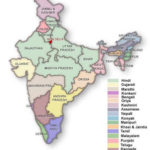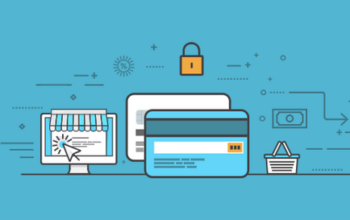Do you want to jailbreak your iOS device? Well, it’s high time that you use the latest jailbreak tool developed by Coolstar called Electra 1.3.2. This software can tweak or modify Apple gadgets running on iOS 11.4 – 11.4.1, and it has been updated to include both Sileo and Cydia as default manager tweaks.
For more information about this jailbreak tool, read this guide on how to download and install electra jailbreak 1.3.2 on your iOS device.
Electra 1.3.2 Supported Devices
The Electra jailbreak version 1.3.2 is compatible with Ipad, iPod touch, and iPhone gadgets. It can also jailbreak Apple TVs, but only those running on tvOS 11.2 – 11.3.1. Here are the specific Apple gadgets for which you can use this jailbreak tool.
- iPhone 5S
- iPhone 6/iPhone 6 Plus
- iPhone 6S/iPhone 6S Plus
- iPhone SE
- iPhone 7/iPhone 7 Plus
- iPhone 8/iPhone 8 Plus
- iPhone X
- iPad Air (1st generation)/iPad Air 2
- All iPad Pro devices
- All 5th generation iPad gadgets
- 6th Generation iPod gadgets
- Apple TV (tvOS 11.2 – 11.3.1)
How to Download and Install Electra Jailbreak 1.3.2
Before you download and install the Electra jailbreak tool, ensure that iTunes is updated on your Mac or Windows computer. It’s also advisable to remove OTA updates and restart your device before you use Electra jailbreak 1.3.2. For Apple TVs, get rid of OTA updates and install the beta profile of tvOS.
- Download Electra 1.3.2 from coolstar.org and Cydia Impactor from cydiaimpactor.com.
- Connect your iOS gadget to the computer using a USB cable.
- Open the Cydia impactor, then place the Electra jailbreak tool to the impactor.
- Sign in your Apple ID when the login box pops out.
- The Cydia impactor will sideload the Electra jailbreak tool on your iOS device.
- Go to Settings >> General>>Profile & Device Management
- Select the Electra profile, then tap on the Trust icon twice.
- Now, deactivate Siri Passcode.
- Turn on Airplane mode on your device.
- Open the Electra jailbreak app and tap on the Jailbreak icon.
- Relaunch the Electra app and tap on the Jailbreak button. After that, the Cydia impactor can now be seen on the Home Screen of your iOS device.
Installing Electra Jailbreak 1.3.2 Without Connecting to a Computer
There’s also an alternative method to download and install Electra jailbreak 1.3.2, and this is via the Cydia Cloud. Using this method, you can now jailbreak your iOS gadget without connecting the iOS device to a computer. So, if you want to know how to do it, follow this step-by-step guide.
- Launch your Safari browser on your iDevice and go to cydiacloud.com. Keep in mind that you don’t use any web browsers when you opt for this method.
- Tap on the Cydia Download icon.
- Follow the instructions on the screen to install the Cydia Cloud application.
- Launch the Cydia Cloud app and find the Electra jailbreak tool in the app section.
- Select the Electra jailbreak 1.3.2 and install it on your iOS gadget. Then, the Electra app will appear on the Home Screen of your device once the installation is complete.
- Now, trust the Electra app by navigating to Settings >> General >> Profile & Device Management.
- You can now run the Electra app on your iDevice to start the jailbreaking process.
- Once it is done, you can now see the Cydia app on your iDevice’s Home Screen.
- Always go back to the jailbreaking process every time you reboot your iOS device.
Takeaway
Use the Electra jailbreak 1.3.2 to remove the restrictions from your iOS device. This jailbreak tool is compatible with iDevices running on iOS 11.4 – 11.4.1. Follow the guide above to learn about the jailbreaking process.