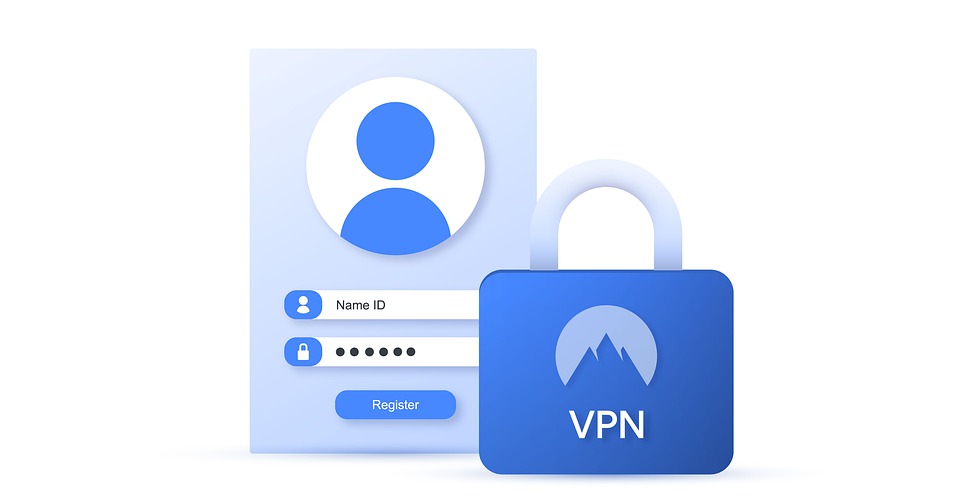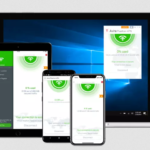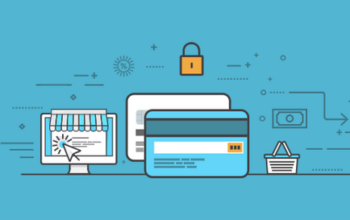Having new and technologically updated device is not enough. You have to know how to use them to ensure maximum performance and productivity. In the fast paced internet world, privacy has become a huge issue for most people as an increasing number of companies are gathering user data and using it for a wide range of applications, ranging from targeted ads to other malicious intents.
Online security has therefore become a great topic which has become more popular in recent years, especially as a means of protecting internet users, whether individuals or big corporations. As part of strategies to mitigate against data breaches and to boost online security, Virtual Private Networks (VPNs) have worked their way to the forefront as one of the most trusted tools which can be used to improve online security.
What is a VPN?
A Virtual Private Network (VPN) offers an additional layer of security and privacy to online users thus conferring extra protection on their data, whether when using public Wi-Fi networks or private networks. In essence, a VPN shields users from the prying eyes of third party agents who may wish to breach security protocols on a public Wi-Fi user’s computer or other electronic device.
A VPN offers a wide range of benefits, and in a nutshell, it helps in establishing secure, encrypted connection between a user’s device ad a private server. Through this protected connection, user’s traffic is hidden from others.
A major issue however is that the VPN can still see user’s traffic and collect data, this however is the more reason why users should choose trusted VPN service providers and learn How to Setup Your Own VPN Server on Windows, MAC OS or iOS.
It is however important that while VPN offers secure connection between the user’s device and the server, it should not be taken as the most holistic approach to maintaining optimal internet security. It is recommended that VPN should be paired with other internet security measures un order to improve overall safety of user data.
VPN Setup
VPNs can be set up at home using the router. While this takes slightly more steps than other methods, it guarantees that the devices connected to the router won’t be needing individual configuration for data protection and encryption.
However, for the purpose of ease of setup, this article will be concentrating on the use of VPN apps and How to Setup Your Own VPN Server on Windows, MAC OS or iOS.
- Setting up a VPN in windows 10
The first step to setting up a VPN is to fill out a VPN profile by accessing the Windows button > Setting > Network and Internet > VPN > Click on add VPN connection. Ensure to fill out all the necessary details as requested by the form and set a VPN Name. Also, ensure that you enter a server name or address, VPN type, and provide the sign-in information.
For extra security, provide a username and password for the VPN and click the save button. You may also choose to access the Advanced Options to edit the connection properties, edit your sign-in information or set up a VPN Proxy.
- Setting up a VPN on Mac OS
There are apps to help you go through the process of setting up a VPN connection automatically on the Mac OS. However, should you choose to approach this yourself, below is a step-by-step guide to help you better navigate the process.
Head into the System Preference window and proceed into the Network option
The process is pretty straightforward from there on. Click on the Plus symbol button located on the bottom left of the tab and use the drop-down menu to choose VPN. You will be required to fill out the details of the VPN of your choice, VPN type and Name.
Proceed to click on the Create button to have the VPN created. Ensure to provide server address, remote ID, and local ID in the required fields.
Click on the authentication settings, proceed to provide a username and password for the VPN and click OK to save and connect.
- Setting up a VPN on iOS
Setting up a VPN on an iOS device is also straightforward. You can choose to download your desired VPN app from the Apple App Store for automatic connection and configuration. However, should you worry that the app may also be collecting your data, below are steps to setup your VPN on iOS manually.
Head into the Settings icon and tap on the General option.
Click on the Add VPN Configuration option and them choose security protocol for your VPN.
Return to Add Configuration screen and add the VPN’s description, server details, remote ID and local ID details.
Provide your username and password and choose proxy if you desire.
Click on Done and you will be returned to the VPN screen where you can choose to toggle the newly created VPN on or off.
Related Posts