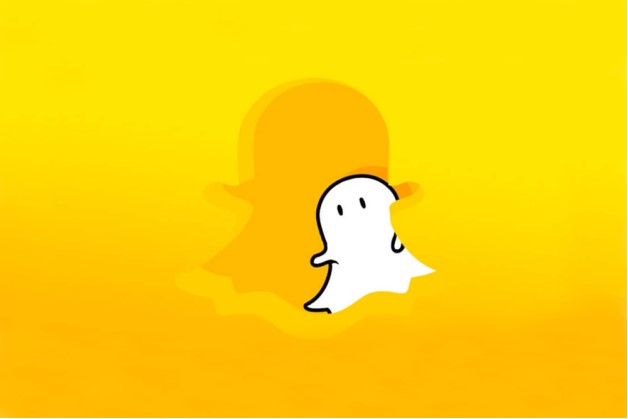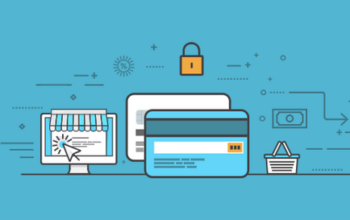From lenses to Bitmoji, Snapchat has provided the users with a number of fun ways to express themselves in a moment. One of the amazing features of Snapchat that brings conversations to life is, Geofilters!
If you get into the Snapchat, a geofilter looks like a normal Snapchat filter. It is a design that you can put onto a picture you click in the app. However, geofilters are a bit different. They are available only when you are in a particular location.
So, what’s impressive about this product is that you can create and upload a filter to any area you want. If you are taking a photo at Disneyland, you can swipe right to see the artwork related to the amusement park. You can add a drawing of Ferris wheel while visiting Santa Monica Pier, or TV, movie, and theatre marks near the Hollywood Walk of Fame, Los Angeles. And the list goes on!
If you are a newbie, here we are going to tell you everything you need to know about Snapchat Geofilters. Keep reading!
Why Should You Use Snapchat Geofilters?
Geofilters have become an enormous business for Snapchat. These filters cover a stunning amount of the world! Go to any public place, and you’ll find at least 3 to 4 custom filters in your app. So, it’s no surprise that it’s a scalable business with content, as well as context at its finest. But, as a user, how will you benefit using these filters?
Well, businesses and brands must take advantage of this unique feature of Snapchat. Though you may be underestimating its potential, the value of branding impressions is quite high on this platform as compared to the others. The reason is, you can put your brand or business in a place where they can see it.
A Snapchat geofilter business text overlay appears to the users when they are near your physical store. When a user clicks geofilters from the Snapchat filters’ menu, they appear over the user’s image, containing location, as well as the name of the business nearby. Thus, it’s a great way to promote your business on the platform with millions of daily active users.
So, Snapchat geofilters are worth using!
How To Use Snapchat Geofilter?
To add a geofilter to your snap, you need to be in the area where the geofilter is scheduled. Plus, make sure that you have turned on the location settings for the Snapchat app. If you don’t turn on the location settings, you won’t be able to get a geofilter even if you are in the right place.
To enable the Snapchat’s location settings, go to ‘Phone Settings’, ‘Snapchat,’ ‘Location Settings,’ and tap ‘While using the app.’ Now you are all set to assess filters in your photos.
How To Apply A Geofilter To A Snap?
Take a photo. Then, swipe to the left to assess the geofilters for the area you are currently in. Choose the geofilter of your choice, and set the photo to your ‘Story’ to make it visible to all your Snapchat friends.
How To Create Your Own Filter?
If you have graphic design skills and time, you can create your own custom filter. Here are three simple steps to creating a custom filter-
Create A Filter
If you aren’t well-versed in Photoshop, it’s worth considering a professional to do this part. However, if you want to do it yourself, Snapchat has templates ready to use. You can download these templates on the first page of the submission process and get started. Here are a few things to keep in mind-
- Make sure that the filter looks good in any situation. For this, test the filter before uploading it with different lighting and settings.
- Unless you have a super interesting concept, it’s better not to take more than 1/3rd of the screen.
- Design something that adds value to the people’s photos along with promoting your skill.
- Don’t just go for the sale. It’s a great opportunity to provide value upfront. It should be relevant to the event or location with good content and context.
Upload The Filter
Now that you have created the filter, it’s time to upload it and adjust the gradients if the size is too big or small, or if colors are too bright or dull. The file should be in.PNG format. On the next screen, set the time frame you want your filter to run. If you are doing in different time zones, this part may be a bit confusing. Just do it carefully, and check thrice. Once you submit the filter, you can’t edit the time.
Choose The Target Area
Put in the location you wish to target while drawing a fence around it. After that, name your filter, check the time, and choose between business and personal. Make sure that your business logo is visible. And then, submit!
If you want to edit time or other data, you need to cancel the filter and submit it again. Sometimes, it takes a few restarts of the internet or wifi for a filter to show up. So, let the users know that opening and closing the app, or putting their mobile phone on airplane mode can help if they are unable to find the filter.
Related Posts