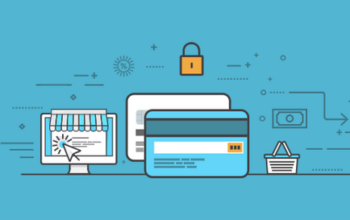Adobe developed the Portable Document Format (PDF) to provide users with accessible and shareable electronic documents across different operating systems. This file format encapsulates all the components, such as text, raster images, vector graphics, and other data needed for a fixed-layout flat document.
PDF became an ISO 32000 standard due to its graphic integrity, multidimensionality, and high level of security. This document format is also easy to create and only takes up a small space in your storage.
However, like any other electronic documents, PDFs also get corrupted. In this blog post, you’ll know why your PDF file gets corrupted and how to fix it using the PDFBear online tool.
Reasons PDF Files Get Corrupted
Before learning how to use a PDF repair tool like PDFBear to fix your defective PDF, let’s know why your PDF displays error messages and can’t be opened on your device.
Power Failure and Improper c
When there’s a power interruption, or you fail to shut down your computer properly, download or transfer of PDF files will get terminated. Such occurrences can cause damage to your PDF.
Unsafe Ejection of Storage Media from the System
PDFs are more likely to get damaged when you transfer them through a flash drive or USB cable. This is especially true when you remove the storage device from the computer improperly. Before you eject the storage media, make sure to go to the eject command and click the Safely Remove Hardware icon after using it.
Slow Internet Connection
If you download PDFs, make sure that you have a stable internet connection. Slow internet can cause failed or incomplete downloads. It’s one of the reasons your PDF files get damaged or corrupted.
Storage Device or Hard Drive Failure
Hardware overheating, water exposure, and electrical short circuits can cause your storage device or hard drive to fail. And, when such unfortunate things happen while transferring or downloading PDFs, chances are you’ll get damaged PDF files.
How to Repair Corrupted PDFs Using PDFBear
Now is the time to fix your defective PDF files. Just follow this step-by-step guide to learn how to use the online PDF repair tool, courtesy of PDFBear.com.
- Open your website browser and navigate to pdfbear.com. When you’re already on the site’s homepage, click the Repair PDF tool.
- On the new web page, you can see the option labeled as Select Files. Click it to start selecting the corrupted PDF file from your PC and uploading it on the website.
- Wait for a few seconds as PDFBear analyzes your PDF file. Then, once the tool is done with the analysis, you’ll now know the issues of your PDF.
- Click Repair to fix the problems of your PDF file.
- Once your PDF file is fixed, you can now save it on your computer.
Advantages of Using PDFBear.com’s PDF Repair Tool
The pros of using PDFBear.com’s PDF repair tool are the reasons why it’s popular nowadays. Here’s a list of advantages of using PDFBear that you need to know.
- Easy to use.PDFBear’s repair tool can fix your corrupted PDF file in just a few clicks. It’s arguably the easiest web-based software for repairing PDF files right now.
- A very accessible PDF repair tool.If you have a stable internet connection, you can use PDFBear’s PDF repair tool at any time. Just visit the official website of PDFBear and click the PDF repair software to start fixing your damaged PDF documents.
- This web-based tool is guaranteed safe to use.com ensures that the information contained in your PDF won’t get stolen or shared. You can delete the file right away after using the tool. If you fail to delete it manually, PDFBear will remove your PDF from the site after one hour.
Takeaway
You can now repair your corrupted PDF files using PDFBear.com’s web-based tool. This online software is one of the best repair tools right now. It’s convenient to use, very accessible and offers a high level of security to your PDF files.
Related Posts